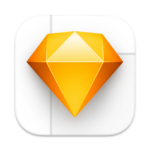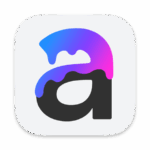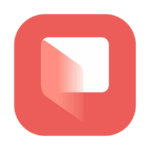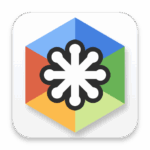Acorn 8
Images

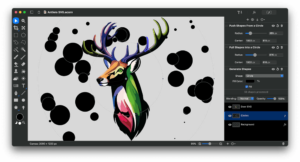
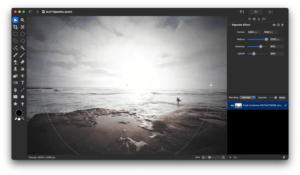
Description
Image editing for humans
Meet Acorn 8 — an award-winning, beloved image editor crafted exclusively for the Mac. Whether you’re touching up photos, creating detailed designs, or experimenting with artistic edits, Acorn offers the tools and power you need to make your vision a reality.
Why Choose Acorn?
Acorn is your all-in-one image editor, designed to combine simplicity with professional-grade features. Add text and shapes, create stunning collages, retouch photos, or start something entirely new — all with ease.
What’s New in Acorn 8?
Unleash your creativity with Acorn 8’s latest enhancements:
• AI Subject Selection & Background Removal: Isolate subjects in your images with incredible precision using AI.
• Live Text Tool: Detect and copy text directly in your images.
• Data-Driven Graphics: Automate personalized designs using our powerful Data Merge feature.
• Expanded Format Support: Import/export JPEG-XL, WebP, Animated GIF, and Animated PNG with new presets.
• Enhanced Shortcuts Integration: Streamline your workflow with Apple Shortcuts.
• On-Canvas Ruler: Align and measure with pixel-perfect accuracy.
• Look-Up Tables (LUTs): Instantly elevate your photo and video aesthetics with advanced color grading tools.
• Improved Vector Tools: Includes a new polygon tool and enhanced vector shape capabilities.
• Optimized for Speed: Fully compatible with Metal, ensuring fast and smooth performance.
What Can Acorn Do?
Explore a world of possibilities:
• Add text to paths or shapes to design logos and custom typography.
• Remove backgrounds with tools like Magic Wand and Instant Alpha Eraser.
• Combine images to create collages and layouts.
• Retouch images with tools like Clone, Dodge, and Burn.
• Adjust contrast, highlights, and shadows using Levels and Curves.
• Export like a pro with customizable color profiles, file formats, and precise size control.
Image & Layer Capabilities
• Create layered screenshots of open windows.
• Work with unlimited layers and over 25 blending modes.
• Use features like snap-to-grid, guides, and precise transformations.
• Handle image depths of 8, 16, and 32 bits per channel.
Filters, Effects & Styles
• Enjoy non-destructive editing with unlimited combinations of effects.
• Apply tilt shifts, vignettes, blurs, distortions, and more.
• Fine-tune color channels with curves and levels.
Powerful Tools for Every Task
• Utilize brushes for cloning, blurring, erasing, and more.
• Select precisely with polygonal, elliptical, or magic wand tools.
• Design custom brushes with the built-in brush designer.
Vector Excellence
• Create stars, arrows, circles, and Bézier curves with Acorn’s vector tools.
• Combine shapes using Boolean operations like union, intersect, and exclude.
• Use the Shape Processor to tweak, adjust, and perfect vector designs.
Extensive File Support
Seamlessly import and export a wide array of formats:
• Import: JPEG, PNG, TIFF, GIF, PSD, RAW, WebP, SVG, AI (with PDF compatibility), and more.
• Export: JPEG, PNG, TIFF, GIF, PSD, WebP, JPEG-XL, Animated PNG/GIF, CMYK files, and beyond.
Learn and Grow with Acorn
From detailed online documentation and tutorials to an active user forum, Acorn makes it easy to master new skills. Our responsive support team is always ready to help — reach out anytime at [email protected].
Take your creative projects to the next level with Acorn. Ready to get started?
What's new
We’ve got a handful of big things and a ton of little things for you in this update.
And if you like Acorn, we’d love it if you could take a moment and give it a nice review. It helps Acorn get noticed, which helps everyone in the long run.
# Export (Web & Other…) Improvements
* You can now view differences and split screen between images with the new View popup in the export window. Switch between the various views with the 'a' (view exported image), 'b' (view original image), 'd' (view difference), 's' (split view), and 'g' (view out of gamut highlights when the original image has a wide gamut profile) keyboard shortcuts.
* You can now set the bits per component of an image on export to 8, 16, or 32 (hurray for deep color!)
* Related to the previous item - the Export canvas will now render your images with deep colors if the depth is greater than 8.
* We’ve made tweaks to the layout and locations of buttons in the Export window, to get ready for future OS updates.
* Improved scrolling, scaling, zooming in the preview canvas; and now overscroll has been brought to the export preview canvas as well.
# Other New Stuff
* New Linear & Radial Multi-stop Gradient filters, which work like the normal non-destructive Linear Gradient / Radial Gradient filters, but now with more colors. You can find these wonderful new filters in the Filter ▸ Gradient menu.
* The new image diff stuff in the Export window is pretty cool, so we’ve also put it in a new Command Bar action named “Compare Two Front Windows”.
* Zoom modifiers when using the panning tool via the spacebar. As you know (or if not, now you do!) you can temporarily switch to the panning tool by holding down the spacebar. Now if you hold down the spacebar, and then press the Command key, Acorn will temporarily switch to the scrub zoom tool. So you can quickly zoom in and out without switching tools. (This is standard image editing behavior, which we’re happy to bring to Acorn).
# Smaller New Things and Changes
* The blend mode popup now shows a little icon next to each item with a little representation of what each blend mode does.
* The amount of feathering you apply to a selection is now saved to .acorn files (along with the current selection). The feathering stepper has a new button next to it which bakes in the feather, so you can add new selections that you might not want feathered.
* Smart Layer Export now has an option for shared backgrounds between exported layers. Visit the documentation on Smart Layer Export for more information.
* Localizations: Acorn now has an Italian localization, and also fills in missing German localizations.
* Command-Option-J is a new shortcut for duplicating the currently selected shape(s).
* There’s a new shortcut to temporarily toggle snapping: Command-Shift-Option-;
* Speaking of snapping, there’s now a snap setting (and pref) for snapping to canvas measurement rulers.
* Updated zoom and resize cursors for macOS 15 or later.
* There’s a new Fussy preference titled “Convert flat images to .acorn when layers are added”, which will upgrade your .png/.jpeg/.tiff files to Acorn’s native file format when a layer is added. Images are then autosaved (by default) and when you next save, you will be asked to name the file and where to save it. Acorn will use the original image’s name and location by default.
* The resize selection handles now only show up when you have the move tool selected.
# Fixes & Misc.
* A bunch of fixes and tweaks were made, but we ran out of space to put them. You can view the full release notes from our website.
Versions
| Version | Size | Requirements | Date |
|---|---|---|---|
| 8.1.0 | 80 MB | macOS 14 or later. | 20/03/2025 |