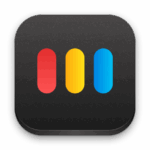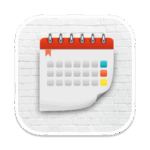iShot-Screen Shot Recording OCR
Images
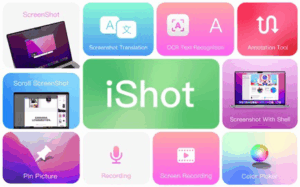
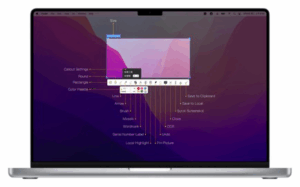
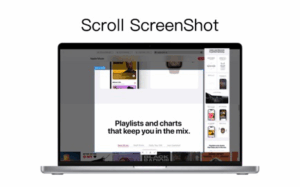
Description
[Native support for Apple M series and Intel chips]
******Screenshot/Long Screenshot/Shell Screenshot/Texture/Annotation/Color Picking/Screen Recording/Recording/OCR/Screenshot Translation Ten in one
******One is equivalent to ten, everything is excellent
iShot is an excellent, full-featured area screenshot, window screenshot, multi-window screenshot, long screenshot, shell screenshot, time-lapse screenshot, quick annotation, texture, color picking, screen recording, audio recording, OCR, screenshot translation tool on Mac .
1. Screenshots
①: Area screenshot, window screenshot
Supports frame selection screenshots, intelligent recognition window screenshots, and custom screenshot shortcuts.
②Multi-window screenshot
Press the screenshot shortcut key, then Shift, and click on multiple windows to take screenshots of multiple windows.
③: Delay full screen screenshot
Delay full-screen screenshots, support countdown sound playback, and use to capture windows that are not easy to select.
④: Take a screenshot of the last screenshot area
Use the shortcut keys to quickly take a screenshot of the area where the last frame was selected.
⑤: Screenshot window under cursor
Use the shortcut key to directly capture the window under the current mouse without activating the window.
⑥ Screenshot rounded corners and shadow effects
⑦ Screenshot to open quickly
After completing the screenshot, you can double-click Option to open the picture with a custom App, so that your screenshot and editing can be seamlessly connected.
⑧Save/Storage
● Support saving to clipboard and local
● Support saving to the clipboard and saving to the local
● Support single save as, custom save name and format
● Support HD and SD image quality
● Support jpg, png, tiff screenshot saving formats
● Support output color standard pictures
2.long screenshots, scrolling screenshots
● Select the scrolling screenshot area, then press the “S” shortcut key and slide the screenshot area upwards to start taking a long screenshot. The length of the long screenshot is unlimited.
● Support automatic scrolling of long screenshots.
3.with shell screenshot
After taking a full screen screenshot, match your picture with a beautiful Mac shell mockup, high-end and elegant.
4.stickers
● After the frame selection area is supported, click the map button to map;
● The sticker library will store the record of the sticker.
● After supporting the texture, right-click, mark and modify the texture image.
5. Quick Marking
①Marking function:
Rectangle, circle, horizontal line, arrow, brush, mosaic, text mark, serial number label, local highlight;
②Quickly adjust dimension and transparency
③ Rich annotation styles
Arrows, mosaics and other annotation tools provide a variety of styles to choose from, making your annotations colorful.
6. Color picking function
● When you press the screenshot shortcut key, the magnifying glass will display the color name under the current cursor, press R, G to copy the RGB and HEX color codes, and supports custom color codes with powerful functions.
● Support native, normal RGB, SRGB, Adobe RGB, P3 multiple color gamut standards
7. Screen recording function
● Supports screen recording of various resolutions and FPS in Ultra HD, HD and SD;
● Support for recording the internal sound of the system;
● Support for recording online meetings
8. Recording
● Support recording function, recording anytime and anywhere, a good helper for business people.
● Support for recording the internal sound of the system
9.OCR text recognition
● After selecting the screenshot area, click the OCR button to perform text recognition, which is convenient and easy to use
● The OCR function supports QR code recognition and prioritizes QR code recognition
● Support OCR continuous recognition mode
● Support OCR to cancel line feed
10. Screenshot translation
● After selecting the screenshot area for OCR recognition, perform translation
Terms of use: https://www.better365.cn/Terms.html